The company I work for currently uses TrixBox as their VoIP server. It’s an excellent piece of software but being no longer supported, the decision was taken to upgrade to the later and more active FreePBX. Since they are both built around the asterisk core, I figured this upgrade wouldn’t be too much of a problem. In fact it wasnt, most of the features in TrixBox I got working in FreePBX with no effort.
There was one stumbling block: conferencing. In TrixBox, users used to dynamically create conferences on the fly using WebMeetMe. In TrixBox, installation and activation of WebMeetMe was as simple as downloading and activating the appropriate module. Alas, in FreePBX the excellent WebMeetMe is not pre-installed (why??). So the installation is a bit more involving though ultimately works just as well
I am taking the opportunity to document exactly what I’ve done to get this working:
1. Download latest version of FreePBX
2. Install FreePBX as per usual procedures. Create a couple of SIP extensions and make sure they work before proceeding. Pleny of documentation on the ‘net if you get stuck here
3. Download the latest version of WebMeetMe
Note: For any of the below to work you need to ensure that FreePBX is setup to use the meetme module rather than the newer “confbridge”. This is done via:
FreePBX > Settings > Advanced Setting and ensure that Conference Room App is set to “app_meetme“
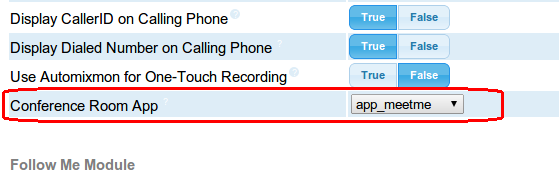
4. The README within the tarball downloaded from 3 has some good install notes, however I found Mark In the Dark’s install notes to be much clearer and helpful. So, I followed the steps outlined here:
http://www.markinthedark.nl/news/ubuntu-linux-unix/75-install-web-meetme-402-for-freeppbx-28-with-asterisk-18-on-centos-55.html
5. Once the above procedure was done, visiting the page http://%5Bmy-ip-address%5D/web-meetme/meetme_control.php returned a HTTP 500 error. Checking the /var/log/httpd/error logs I saw a corresponding entry similar to:
PHP Parse error: syntax error, unexpected $end in /var/www/html/web-meetme/lib/defines.php on line 145
To resolve the above, open the file defines.php, scroll to the bottom, and change the last three lines from this:
}To this:
?>
}6. If, like me, you decided on using MYSQL for authentication rather than LDAP, I again ran into an HTTP 500 error when attempting to logon. The error was:
?>
PHP Fatal error: Call to undefined function authsql() in /var/www/html/web-meetme/lib/functions.php on line 73
To resolve this, copy the contents of:
/var/www/html/web-meetme/lib/sqldb.php
into:
/var/www/html/web-meetme/lib/functions.php
The above should allow you to login and schedule calls using web meet me. That said, I found documentation on how to setup an extension which callers could use to dial into WebMeetMe woefully lacking. Here’s what I did:
1. Add a custom extension
> SSH into the box, and edit the file: /etc/asterisk/extensions_custom.conf
> Add the following to the file:
[conferences]2. Add custom destination
include => ext-meetme; in [ext-meetme] contest are stored all the conferences created in FreePBX
exten => s,1,Answer
exten => s,n,Wait(1)
exten => s,n,Playback(welcome); Insert your welcome recording
exten => s,n,Goto(STARTMEETME,1)
This step is needed to make the FreePBX GUI aware of the custom extension we define above, and make it available as a choice within the GUI. Within FreePBX: [admin > custom destination] and use:
Custom Destination: conferences,s,1At this stage, you have an extension you can use. In our case we needed the webmeetme to be dialed into from both an external number and an internal one.
Description: conftest
For external callers
- FreePBX > Connectivity > Inbound Routes. Select the appropriate DID, ex 21123456, and set the destination as a custom destination and select conftest from the pull-down menu (or whatever you entered in step 2 above)
- FreePBX > Applications> Misc Applications. Enter in a description, a “feature code” (which is the number internal users will dial, example *789, and select the destination to be a custom destination and select conftest from the pull-down menu (or whatever you entered in step 2 above)
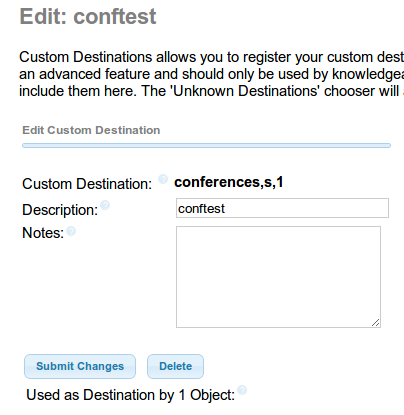
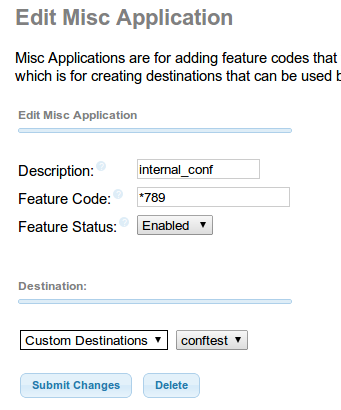
No comments:
Post a Comment