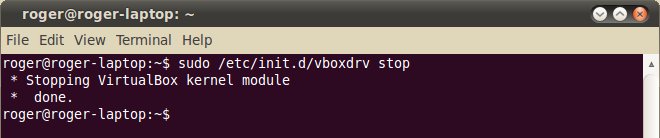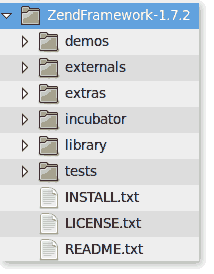Image from securitywizardry.com
Image from securitywizardry.com
tcpdump is the premier network analysis tool for
information security
professionals. Having a solid grasp of this über-powerful application
is mandatory for anyone desiring a thorough understanding of
TCP/IP. Many prefer to use higher level analysis tools such as
Ethereal Wireshark, but I believe this to usually be a mistake.
In a discipline so dependent on a true understanding of concepts vs.
rote learning,
it's important to stay fluent in the underlying mechanics of the TCP/IP
suite. A thorough grasp of these protocols allows one to troubleshoot
at a level far beyond the average analyst, but mastery of the protocols
is only possible through continued exposure to them.
When using a tool that displays network traffic a more natural (raw)
way the burden of analysis is placed directly on the human rather than
the application. This approach cultivates continued and elevated
understanding of the TCP/IP suite, and for this reason I
strongly advocate using
tcpdump instead of other tools whenever possible.
15:31:34.079416 IP (tos 0x0, ttl 64, id 20244, offset 0, flags [DF],
proto: TCP (6), length: 60) source.35970 > dest.80: S, cksum 0x0ac1
(correct), 2647022145:2647022145(0) win 5840 0x0000: 4500 003c 4f14 4000
4006 7417 0afb 0257 E.. 0x0010: 4815 222a 8c82 0050 9dc6 5a41 0000
0000 H."*...P..ZA.... 0x0020: a002 16d0 0ac1 0000 0204 05b4
0402 080a ................ 0x0030: 14b4 1555 0000 0000 0103 0302
Below are a few options (with examples) that will help you greatly
when working with the tool. They're easy to forget and/or confuse with
other types of filters, i.e. ethereal, so hopefully this page can serve
as a reference for you, as it does me.
First off, I like to add a few options to the
tcpdump command itself, depending on what I'm looking at. The first of these is
-n, which requests that names are not resolved, resulting in the IPs themselves always being displayed. The second is
-X, which displays both hex and ascii content within the packet. The final one is
-S,
which changes the display of sequence numbers to absolute rather than
relative. The idea there is that you can't see weirdness in the sequence
numbers if they're being hidden from you. Remember, the advantage of
using
tcpdump vs. another tool is getting manual interaction with the packets.
It's also important to note that
tcpdump only takes the first
68 96 bytes of data from a packet by default. If you would like to look at more, add the
-s number option to the mix, where
number
is the number of bytes you want to capture. I recommend using 0 (zero)
for a snaplength, which gets everything. Here's a short list of the
options I use most:
-i any : Listen on all interfaces just to see if you're seeing any traffic.-n : Don't resolve hostnames.-nn : Don't resolve hostnames or port names.-X : Show the packet's contents in both hex and ASCII.-XX : Same as -X, but also shows the ethernet header.-v, -vv, -vvv : Increase the amount of packet information you get back.-c : Only get x number of packets and then stop.-s : Define the snaplength (size) of the capture in bytes. Use -s0 to get everything, unless you are intentionally capturing less.-S : Print absolute sequence numbers.-e : Get the ethernet header as well.-q : Show less protocol information.-E : Decrypt IPSEC traffic by providing an encryption key.
[ The default snaplength as of tcpdump
4.0 has changed from 68 bytes to 96 bytes. While this will give you
more of a packet to see, it still won't get everything. Use -s 1514 to get full coverage ]
So, based on the kind of traffic I'm looking for, I use a different combination of options to
tcpdump, as can be seen below:
- Basic communication // see the basics without many options
# tcpdump -nS
- Basic communication (very verbose) // see a good amount of traffic, with verbosity and no name help
# tcpdump -nnvvS
- A deeper look at the traffic // adds -X for payload but doesn't grab any more of the packet
# tcpdump -nnvvXS
- Heavy packet viewing // the final "s" increases the snaplength, grabbing the whole packet
# tcpdump -nnvvXSs 1514
Here's a capture of exactly two (
-c2)
ICMP packets (a
ping and
pong) using some of the options described above. Notice how much we see about each packet.
hermes root # tcpdump -nnvXSs 0 -c2 icmp
tcpdump: listening on eth0, link-type EN10MB (Ethernet), 23:11:10.370321 IP
(tos 0x20, ttl 48, id 34859, offset 0, flags [none], length: 84)
69.254.213.43 > 72.21.34.42: icmp 64: echo request seq 0
0x0000: 4520 0054 882b 0000 3001 7cf5 45fe d52b E..T.+..0.|.E..+
0x0010: 4815 222a 0800 3530 272a 0000 25ff d744 H."*..50'*..%..D
0x0020: ae5e 0500 0809 0a0b 0c0d 0e0f 1011 1213 .^..............
0x0030: 1415 1617 1819 1a1b 1c1d 1e1f 2021 2223 .............!"#
0x0040: 2425 2627 2829 2a2b 2c2d 2e2f 3031 3233 $%&'()*+,-./0123
0x0050: 3435 3637 4567
23:11:10.370344 IP (tos 0x20, ttl 64, id 35612, offset 0, flags [none],
length: 84) 72.21.34.42 > 69.254.213.43: icmp 64: echo reply seq 0
0x0000: 4520 0054 8b1c 0000 4001 6a04 4815 222a E..T....@.j.H."*
0x0010: 45fe d52b 0000 3d30 272a 0000 25ff d744 E..+..=0'*..%..D
0x0020: ae5e 0500 0809 0a0b 0c0d 0e0f 1011 1213 .^..............
0x0030: 1415 1617 1819 1a1b 1c1d 1e1f 2021 2223 .............!"#
0x0040: 2425 2627 2829 2a2b 2c2d 2e2f 3031 3233 $%&'()*+,-./0123
0x0050: 3435 3637 4567
2 packets captured
2 packets received by filter
0 packets dropped by kernel
hermes root #
Expressions allow you to trim out various types of traffic and find
exactly what you're looking for. Mastering the expressions and learning
to combine them creatively is what makes one truly powerful with
tcpdump. There are three main types of expression:
type,
dir, and
proto.
Type options are
host,
net, and
port. Direction is indicated by
dir, and there you can have
src,
dst,
src or dst, and
src and dst. Here are a few that you should definitely be comfortable with:
host // look for traffic based on IP address (also works with hostname if you're not using -n)
# tcpdump host 1.2.3.4
src, dst // find traffic from only a source or destination (eliminates one side of a host conversation)
# tcpdump src 2.3.4.5
# tcpdump dst 3.4.5.6
net // capture an entire network using CIDR notation
# tcpdump net 1.2.3.0/24
proto // works for tcp, udp, and icmp. Note that you don't have to type proto
# tcpdump icmp
port // see only traffic to or from a certain port
# tcpdump port 3389
src, dst port // filter based on the source or destination port
# tcpdump src port 1025
# tcpdump dst port 389
src/dst, port, protocol // combine all three
# tcpdump src port 1025 and tcp
# tcpdump udp and src port 53
You also have the option to filter by a
range of ports instead of declaring them individually, and to only see packets that are above or below a certain size.
- Port Ranges // see traffic to any port in a range
tcpdump portrange 21-23
- Packet Size Filter // only see packets below or above a certain size (in bytes)
tcpdump less 32
tcpdump greater 128
[ You can use the symbols for less than, greater than, and less than or equal / greater than or equal signs as well. ]
// filtering for size using symbols
tcpdump > 32
tcpdump <= 128
tcpdump allows you to send what you're capturing to a file for later use using the
-w option, and then to read it back using the
-r option. This is an excellent way to capture raw traffic and then run it through various tools later.
The traffic captured in this way is stored in
tcpdump
format, which is pretty much universal in the network analysis space.
This means it can be read in by all sorts of tools, including
Wireshark,
Snort, etc.
Capture all Port 80 Traffic to a File
# tcpdump -s 1514 port 80 -w capture_file
Then, at some point in the future, you can then read the traffic back in like so:
Read Captured Traffic back into tcpdump
# tcpdump -r capture_file
Expressions are nice, but the real magic of
tcpdump comes from the ability to
combine
them in creative ways in order to isolate exactly what you're looking
for. There are three ways to do combinations, and if you've studied
computers at all they'll be pretty familar to you:
- AND
and or &&
- OR
or or ||
- EXCEPT
not or !
More Examples
# TCP traffic from 10.5.2.3 destined for port 3389
tcpdump -nnvvS and src 10.5.2.3 and dst port 3389
# Traffic originating from the 192.168 network headed for the 10 or 172.16 networks
tcpdump -nvX src net 192.168.0.0/16 and dst net 10.0.0.0/8 or 172.16.0.0/16
# Non-ICMP traffic destined for 192.168.0.2 from the 172.16 network
tcpdump -nvvXSs 1514 dst 192.168.0.2 and src net and not icmp
# Traffic originating from Mars or Pluto that isn't to the SSH port
tcpdump -vv src mars and not dst port 22
As you can see, you can build queries to find just about anything you need. The key is to first figure out
precisely what you're looking for and then to build the syntax to isolate that specific type of traffic.
Grouping
Also keep in mind that when you're building complex queries you might
have to group your options using single quotes. Single quotes are used
in order to tell
tcpdump to ignore certain special
characters -- in this case the "( )" brackets. This same technique can
be used to group using other expressions such as
host,
port,
net, etc. Take a look at the command below:
# Traffic that's from 10.0.2.4 AND destined for ports 3389 or 22 (incorrect)
tcpdump src 10.0.2.4 and (dst port 3389 or 22)
If you tried to run this otherwise very useful command, you'd get an
error because of the parenthesis. You can either fix this by escaping
the parenthesis (putting a \ before each one), or by putting the entire
command within single quotes:
# Traffic that's from 10.0.2.4 AND destined for ports 3389 or 22 (correct)
tcpdump 'src 10.0.2.4 and (dst port 3389 or 22)'
You can also filter based on specific portions of a packet, as well
as combine multiple conditions into groups. The former is useful when
looking for only SYNs or RSTs, for example, and the latter for even more
advanced traffic isolation.
Show me all URGENT
(URG) packets...
# tcpdump 'tcp[13] & 32!=0'
Show me all ACKNOWLEDGE
(ACK) packets...
# tcpdump 'tcp[13] & 16!=0'
Show me all PUSH
(PSH) packets...
# tcpdump 'tcp[13] & 8!=0'
Show me all RESET
(RST) packets...
# tcpdump 'tcp[13] & 4!=0'
Show me all SYNCHRONIZE
(SYN) packets...
# tcpdump 'tcp[13] & 2!=0'
Show me all FINISH
(FIN) packets...
# tcpdump 'tcp[13] & 1!=0'
Show me all SYNCHRONIZE/ACKNOWLEDGE
(SYNACK) packets...
# tcpdump 'tcp[13]=18'
[ Note: Only the PSH, RST, SYN, and FIN flags are displayed in tcpdump's flag field output. URGs and ACKs are displayed, but they are shown elsewhere in the output rather than in the flags field ]
Keep in mind the reasons these filters work. The filters above find these various packets because
tcp[13] looks at offset 13 in the
TCP header, the number represents the location within the byte, and the !=0 means that the flag in question is set to 1, i.e. it's on.
As with most powerful tools, however, there are multiple ways to do
things. The example below shows another way to capture packets with
specific TCP flags set.
Capture TCP Flags Using the tcpflags Option...
# tcpdump 'tcp[tcpflags] & & tcp-syn != 0'
Specialized Traffic
Finally, there are a few quick recipes you'll want to remember for
catching specific and specialized traffic, such as IPv6 and
malformed/likely-malicious packets.
IPv6 traffic
# tcpdump ip6
Packets with both the RST and SYN flags set (why?)
# tcpdump 'tcp[13] = 6'
Traffic with the 'Evil Bit' Set
# tcpdump 'ip[6] & 128 != 0'
Conclusion
Well, this primer should get you going strong, but
the man page
should always be handy for the most advanced and one-off usage
scenarios. I truly hope this has been useful to you, and feel free to
contact me if you have any questions. ::